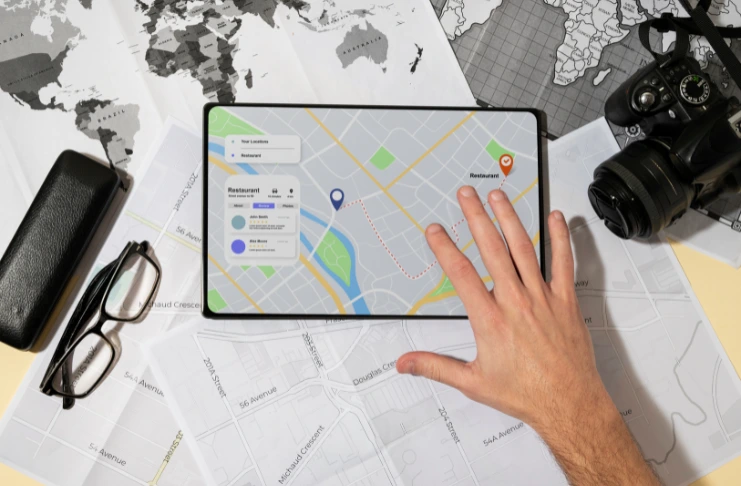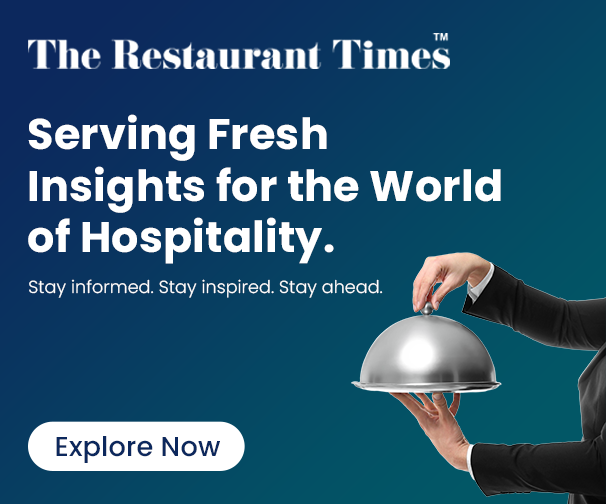In a world where diners reach for their phones before their forks, Google Maps has become the modern-day street corner for restaurant discovery. With an astonishing 1+ billion active users navigating their hunger through this digital landscape every month, your restaurant’s presence—or absence—on this platform can make or break your business. Imagine a potential customer, just blocks away from your award-winning pizza or signature cocktails, who never found you because your restaurant is invisible in the digital realm they trust most.
This comprehensive guide will walk you through the step-by-step process of how to get your restaurant on Google Maps and how to optimize your presence for maximum online visibility. By the time you finish reading, you’ll have all the ingredients needed to transform your digital presence.
How To Get Your Restaurant on Google Maps
With Google being the go-to discovery tool for local businesses, restaurants that appear on Maps are far more likely to attract diners searching “near me” and through general google search.
INDUSTRY INSIGHTS
| According to BrightLocal’s Local Consumer Review Survey, 87% of consumers used Google to evaluate local businesses, including restaurants. Users searching for “restaurants near me” are often ready to make a purchase decision, making registering yourself on Google extremely important to increase foot traffic . |
Step 1: Create or Claim Your Business on Google

To appear as an official restaurant on Google Maps, you need a Google Business Account (formerly Google My Business). It’s your restaurant’s virtual storefront on Google. Add your restaurant to Google Maps in 5 simple steps.
- Go to Google Business Profile
- Click “Manage now”
- Search for your restaurant name
- If it doesn’t appear, click “Add your business to Google”
- Follow the prompts to enter your restaurant details
Use your exact business name, consistent with signage and other online listings, to avoid confusion or duplicate listings.
Step 2: Choose the Right Business Category

Google relies on categories to match user searches with relevant businesses. Choose yours wisely. Selecting the correct category like “Restaurant,” “Pizza Restaurant,” or “Indian Restaurant” helps Google match you with the right audience.
Step 3: Add Your Location and Service Area

Google Maps thrives on precision. That’s why accurately setting your physical location and delivery zones is crucial.
- Add your physical address
- Pin it accurately on Google Maps
- If you deliver, select “Yes, I deliver goods and services to my customers”
Google lets you set a service area radius for delivery-based businesses like cloud kitchens, too. This ensures that whether customers are searching nearby or checking delivery options, your restaurant appears where it matters most.
Step 4: Verify Your Listing

Before your restaurant shows up publicly on Maps, Google needs to know it’s legit. That’s where verification comes in. You can usually verify through:
- Postcard (most common)
- Phone call or text
- Email (for select businesses)
Verification typically takes 3–5 business days. Verification unlocks full access to your profile, providing you with valuable insights and enabling you to engage with customers and appear in local search results.
Step 5: Optimize Your Restaurant Profile

An incomplete profile is like a half-baked dish—it doesn’t satisfy. A fully optimized profile builds a strong online presence and trust and boosts traffic. Add:
- Business Hours (including special holiday hours)
- Website URL
- Menu Link
- Reservation Link (OpenTable or in-house)
- Services (Dine-in, Takeaway, Delivery)
- Write a compelling business description
- Upload High-Quality Photos
Businesses that add photos to their Business Profiles receive 42% more requests for directions on Google Maps and 35% more click-throughs to their websites compared to those without photos.
By adding the right details and visuals, you’ll give potential diners everything they need to choose your restaurant confidently.
Step 6: Enable Google Reviews and Actively Manage Them
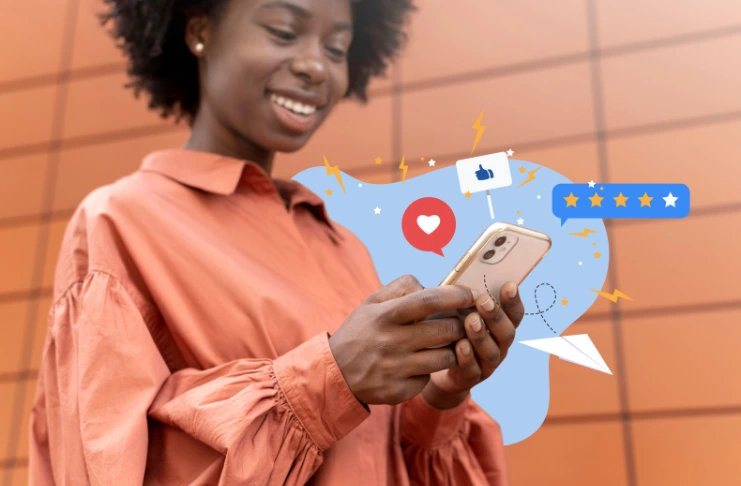
Customer reviews are your digital word-of-mouth. Reviews matter because 77% of customers always or regularly read reviews when browsing for local businesses.
Encourage Reviews:
- Add a Google review link to receipts, SMS follow-ups, or signage
- Offer a small incentive (discount on next visit, dessert) for honest feedback
Respond to All Reviews:
To encourage customers, thank people for good reviews, and professionally address criticism. This boosts your credibility and increases restaurant visibility on Google Maps.
By encouraging and responding to reviews, you create a feedback loop that builds trust and increases visibility.
Step 7: Post Regular Updates on Google Business Profile

Just like social media, your Google Business Profile supports posts. Think of your Business Profile as another social channel. Keeping it updated with Google posts shows you’re active and customer-focused. You can share:
- New menu items
- Events or live music
- Seasonal offers or discounts
- Changes in hours
Frequent posts help you stay relevant, increase engagement, and signal freshness to Google’s algorithm. Businesses that post updates show up more frequently in search and map results.
Step 8: Use Keywords in Your Content

Google’s algorithm loves clarity. Including relevant keywords helps Google understand what you offer and who to show your listing to. Include keywords like:
- “Best Thai restaurant in [City]”
- “Affordable vegan food near [Landmark]”
- “[City] rooftop dining”
Google uses this data to match user search intent. Use keywords naturally to attract the right audience—and improve your chances of ranking higher in local results.
Step 9: Add Menu Integration
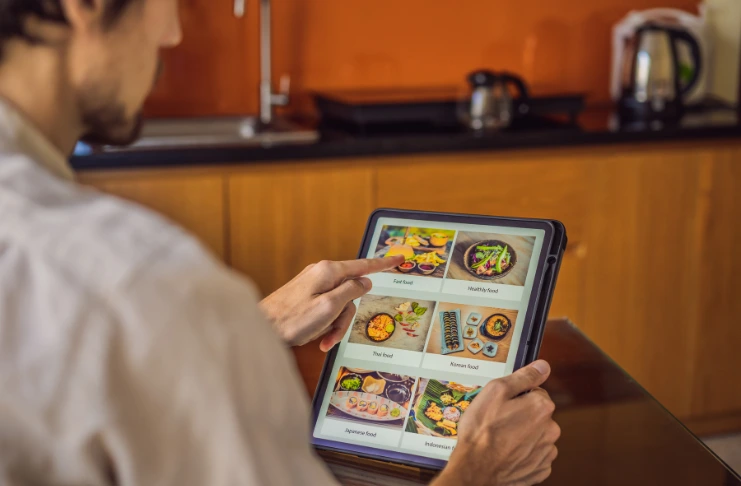
Hungry customers want to see your menu before they decide to dine. Make it easy for them. You can either:
- Upload a PDF of your menu
- Use supported platforms like SinglePlatform, MenuDrive, or OpenMenu
- Integrate via your website
Menus make your listing more interactive and help customers choose faster. When customers can browse your dishes with a click, they’re more likely to order or visit right away.
Step 10: Add Online Ordering Links
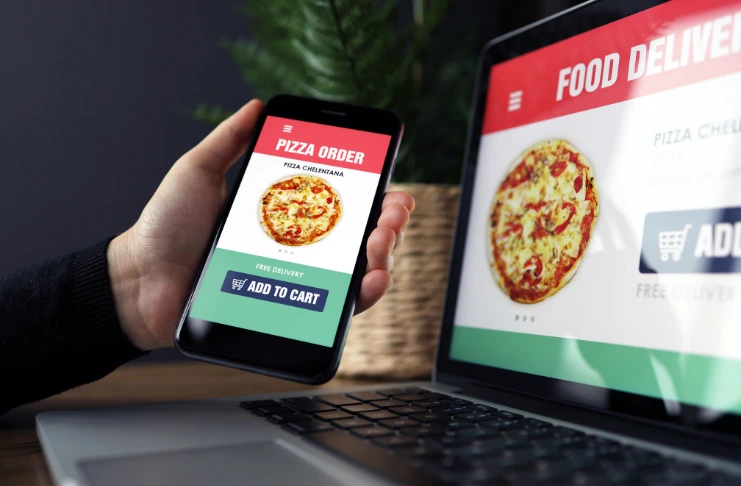
Don’t lose online customers to competitors. Integrate ordering links directly into your profile for frictionless sales. Link to your:
- Website’s ordering page
- Food delivery partners like Zomato, Swiggy, Uber Eats, or DoorDash
Google may also automatically include third-party platforms if they list your restaurant. Make it one-click easy for customers to go from discovery to delivery—and keep those orders rolling in.
Step 11: Embed Google Map on Your Website
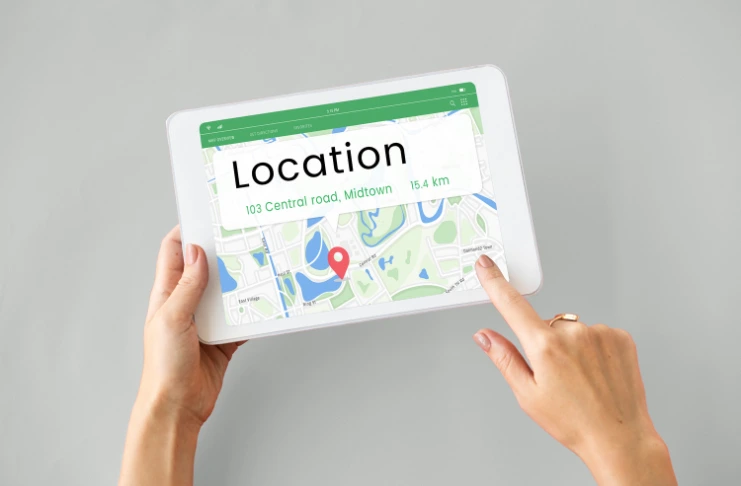
Embedding a map on your site enhances convenience for customers—and local SEO for your business. Add an interactive map on your Contact Us or Visit Us page. It:
- Reinforces your location
- Helps customers get directions easily
- Improves your local SEO
It’s a small step that helps diners find you easily and tells Google that your address matters.
Step 12: Use UTM Parameters to Track Google Maps Clicks
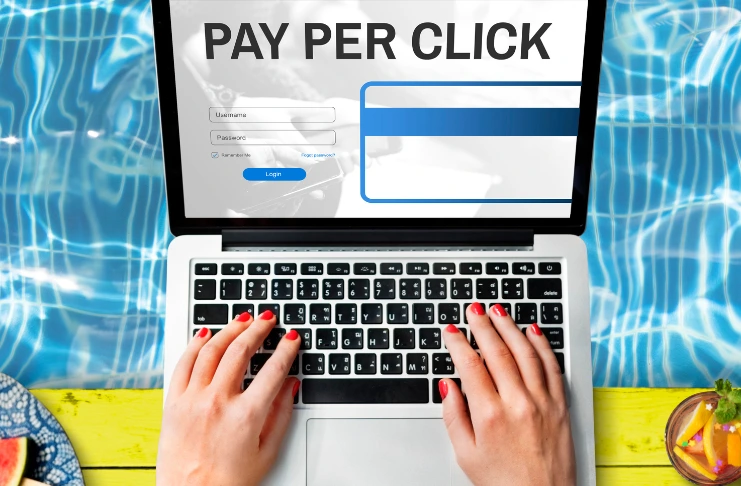
Knowing what works is key to smart marketing. UTM tags help you track which clicks lead to results. Add UTM tags to links in your Google Business Profile with your business information to measure:
- Clicks to your website
- Conversion goals (reservations, orders)
Use Google Analytics for tracking performance. These insights help you fine-tune your strategy and invest time in what actually drives traffic and conversions.
Step 13: Keep NAP Consistent Across the Web
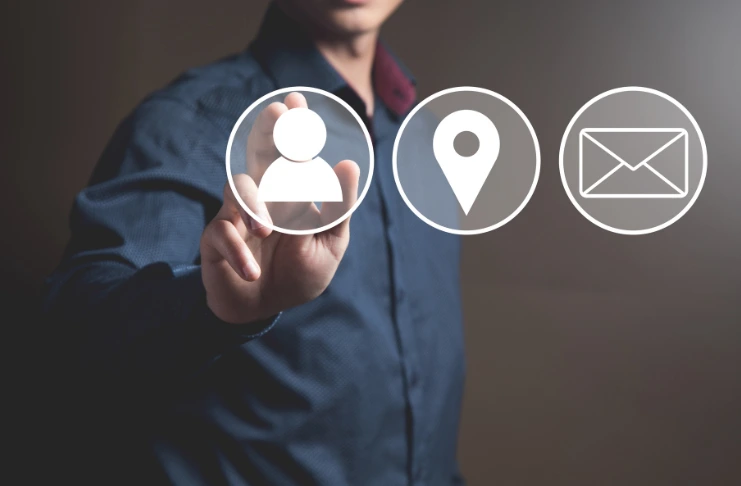
Small discrepancies in your Name, Address, and Phone Number (NAP) can confuse both customers and search engines. Ensure your restaurant’s business address and other business details are exactly the same on:
- Your website
- Social media pages
- Delivery platforms
- Directory listings
Inconsistencies can reduce your search visibility. Consistency builds trust—and it also boosts your restaurant’s chances of appearing higher in local search rankings.
Step 14: Monitor Insights from Google My Business

Google gives you data for a reason—use it. Their insights offer valuable clues on how customers are finding you. Google provides useful metrics like:
- Search queries used to find your restaurant
- How many users requested directions
- Website clicks and call frequency
- Photo views vs competitors
Tracking these metrics lets you make data-driven decisions and stay ahead of the competition.
Step 15: Encourage Check-ins and Photo Uploads
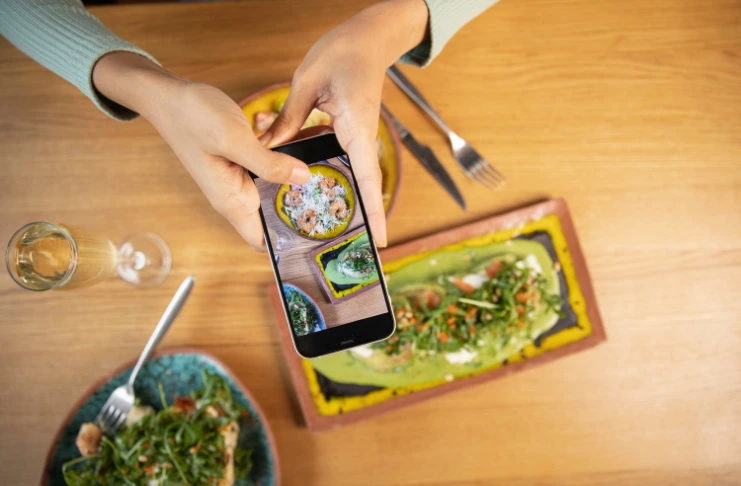
User-generated content boosts trust and adds freshness to your profile. When diners tag your location on social media or upload photos to your profile:
- Google notices increased engagement
- Your listing gains more visibility
- Social proof increases trust
Encouraging guests to upload content turns your happy customers into digital brand ambassadors.
Step 16: Use Local Schema Markup on Your Website

Add structured data (JSON-LD format) to your website’s backend:
- Tells Google you’re a local business
- Helps you appear in rich snippets
Your developer can do this, or use tools like Google’s Structured Data Markup Helper.
Step 17: Get Featured in Local Blogs or Food Guides
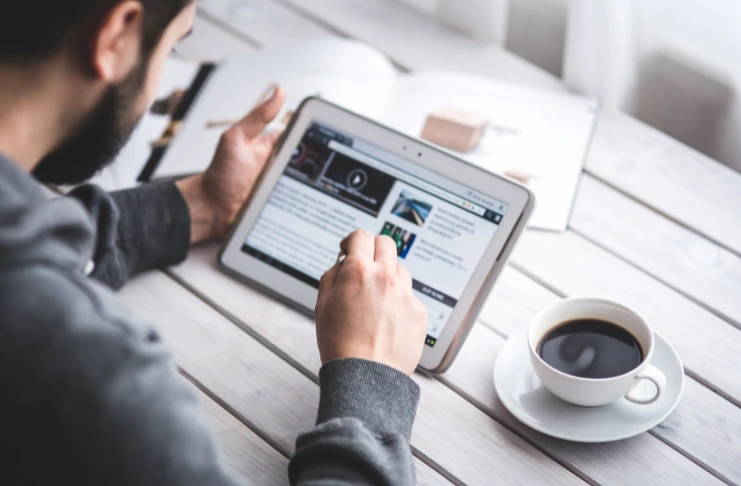
Backlinks from popular local food influencers or city guides can boost your Google authority. Ask to be listed in:
- “Top 10 Restaurants in [Area]”
- “[Cuisine] Restaurants Near [Landmark]”
Even one feature in a top food blog can send new waves of diners your way—and improve your authority.
Step 18: Keep Your Information Updated

Keep your info up to date whenever there’s a change in:
- Operating hours
- Contact number
- Ownership
- Menu or pricing
Google favors active and accurate listings.
Conclusion
Adding your restaurant to Google Maps and optimizing your profile with relevant content, photos, reviews, and keywords can result in increased visibility, more online orders, and higher footfall, making it a free marketing tool .
Remember, Google Maps isn’t just a pin on a digital map—it’s your gateway to local discovery and restaurant growth.
Are you ready to put your restaurant on the map?
Frequently Asked Questions
1. How do I add my restaurant to Google Maps?
You can add your restaurant to Google Maps by creating or claiming your business on Google Business Profile, entering your details, and verifying your listing.
2. Is it free to put your business on Google Maps?
Yes, adding your business to Google Maps through Google Business Profile is completely free.
3. How do I get my business to show up on Google Maps?
To appear on Google Maps, complete your Business Profile with accurate information, verify your listing, and optimize it with photos, reviews, and regular updates.
4. Why doesn’t my restaurant show up on Google Maps?
Your restaurant may not appear on Maps if it hasn’t been verified, lacks accurate info, or violates Google’s business listing guidelines.
5. Is it free to add your business on Google Maps?
Yes, adding your business to Google Maps is 100% free through Google Business Profile.
6. How do I register my restaurant on Google?
You can register your restaurant on Google by signing in to Google Business Profile, providing your business info, and verifying ownership.
7. How do I add a restaurant menu on Google Maps?
To add a menu, log into your Business Profile, navigate to the “Menu” or “Services” section, and manually input your items or integrate with a third-party menu partner.
8. How to create a Google account for a restaurant business?
Visit accounts.google.com, click “Create account,” choose “For work or my business,” and fill in your business email details.
9. How to make a Google page for a restaurant?
You can create a Google page for your restaurant by signing into Google Business Profile, entering your restaurant’s information, and following the prompts to set up and verify your listing.